How to Make a Reboot Shortcut in Windows
How to Make a Reboot Shortcut in Windows
How to Make a Reboot Shortcut in Windows
Every time you restart/reboot your computer system, you either press Alt+F4 or you click start button & then click Restart. This is a very common procedure every user follow. But what if we can create a shortcut or a button to restart our computer system which we can keep anywhere on our desktop. After reading this article, you will be able to do this.
1.Right-click anywhere on your desktop and click, New ---> Shortcut. It'll open a 'Create Shortcut' window for you.
2.In 'Type the location of the item:' type "shutdown -r -t 00" carefully without braces & click Next.
3.In 'Type a name for this shortcut:' type any name you want & click Finish. For the sake of convenience, I gave it a name 'Reboot'.
4.That's all. Check your desktop now, you can see a shortcut on your desktop under the same name you typed in step 3.
5.Whenever you double-click this shortcut icon, your computer will prompt you a simple warning saying about its reboot and will reboot in no time.



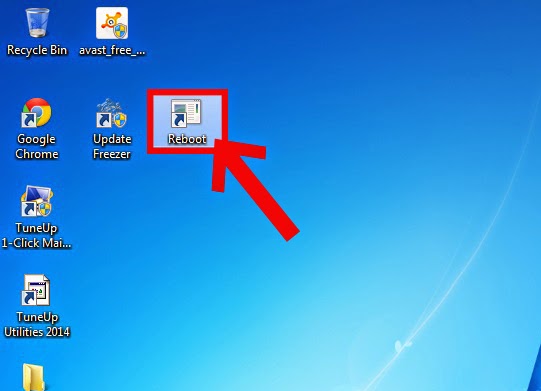






0 comments :